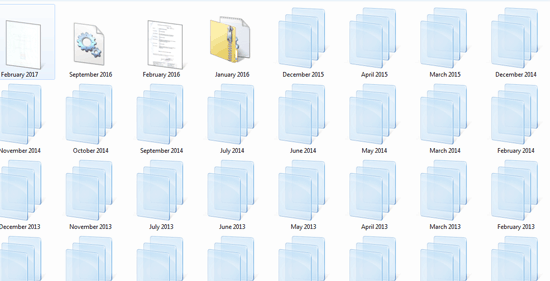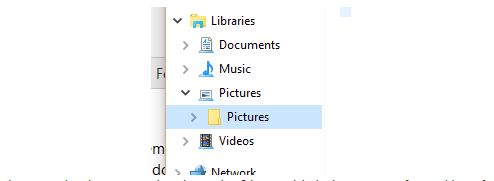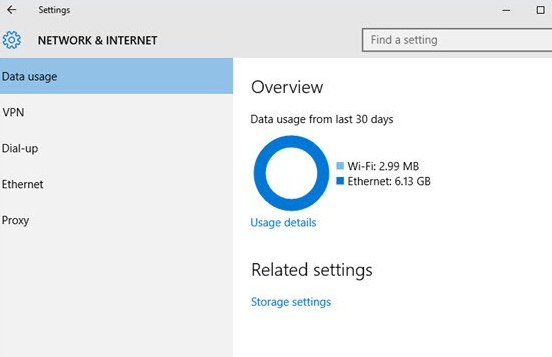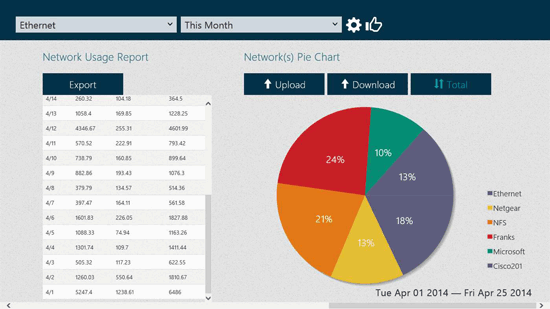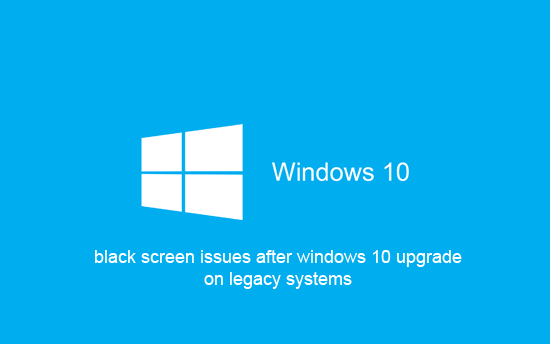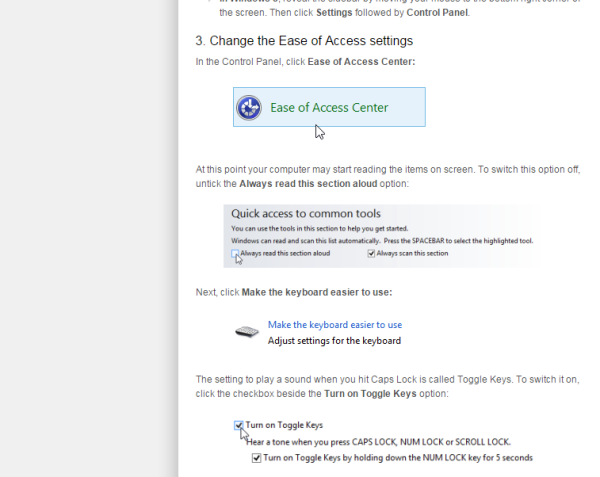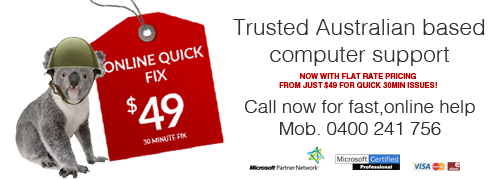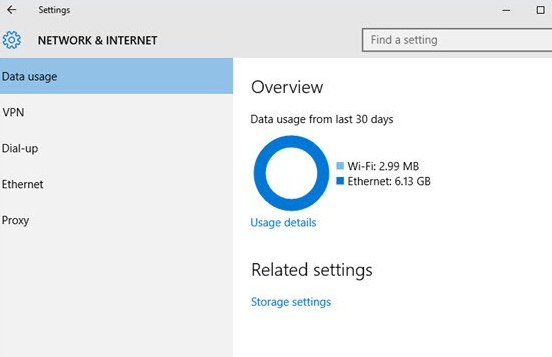
Microsoft may not understand that here in Australia we have less than half the internet speed and bandwidth allocated to us per month than Europe, America, and most Asian countries. The new feature in Windows 10 designed to take the load off windows update servers is the botnet microsoft has created to allow your computer to update other people computers. Here is where we can expect problems in Australia for non fibre-to-the-node, otherwise or formally known as NBN.
One of our customers for example has a 10gb monthly allowance and rang us to ask us to investigate why they used 8gb in just one day.
We looked into the “usage app” new to Windows 10. Just type usage then choose the usage overview. This is a pretty basic inbuilt app looking at the last 30 days. Then click on usage details to see which apps are chewing into your GB allowance. It is always the last 30 days, and no reset button or ability to view the last 7 days.
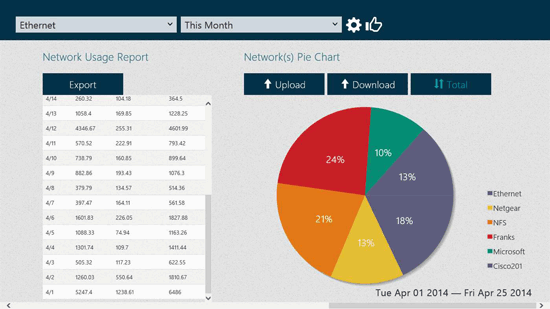
So, to have greater control over what we see I downloaded the windows 10 usage app which offers a two page spread sheet with a graph to give you a visual idea of where your data is going.
If your system is using too much data allowance under the system app and leaving you with a shaped internet, then you may need to turn off the Microsoft update other computers on the internet.
Need help? We offer a 7 day a week remote login service for our Australian customers.